ABC VIRTUAL INSTRUMENTS App
On a tablet or phone you can downLoad the app for free:
iOS here
Android here
How to Use the ABC Virtual Instruments App...
HOW TO VIDEO 1: UNTUNED INSTRUMENTS , COLOURED AND SIMPLE BLACK & WHITE CHIMES
HOW TO VIDEO 2: ADVANCED BLACK & WHITE CHIMES
TEXT INSTRUCTIONS:...
On page 1 - choose if you want to use Untuned or Tuned Instruments:
Untuned Instruments
Untuned Instruments - are fairly self-explanatory, Explore the sounds you can play by a) tapping/clicking and b) tap and hold/click and hold. Click on BACK or HOME to go back in the menu.
Tuned Instruments
You can choose from:
COLOURED BARS:
Chose the number of bars along the top. You can change a) the background from black to white and b) the shape of the bars.
If you click on CHOOSE - you can change the pitch/colours of the bars. Then click on TRY to play the new array of pitches. If on a PC/Mac KEYBOARD switches on keyboard control - so you can play chimes from a keyboard.
SIMPLE
In Simple you have black and white chimes. Again you can choose the number of chimes, change pitches with CHOOSE, and switch on KEYBOARD control on a Mac or PC. You can also change the layout from linear to circular. And you can change the sound produced when you play a chime bar - sound choices are CHIME MARIMBA PIANO and BASS!
ADVANCED
Is designed to use with the ABC Create With Pitch composer.. See next video.
HOW TO VIDEO 3: USING THE APP WITH THE ABC CREATE WITH PITCH COMPOSER
Watch this video...
More about Create With Pitch here
Instructions in words and pictures...
i) Select![]() then click
then click 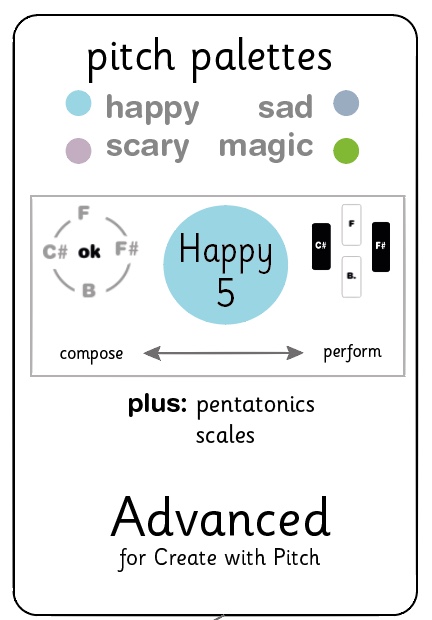 .
.
ii) Select 3 at top-left: 
iii) Select your pitch palette in the right- eg for Sad 4...
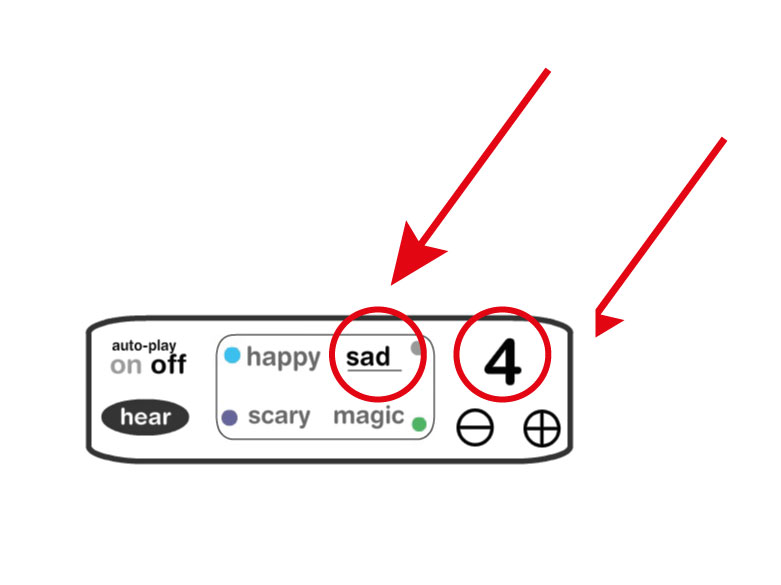
iv) Choose which layout you want your chime bars in-
a circle or a row.
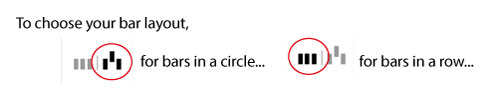
iv) Then click 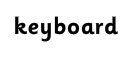 at the bottom right.
at the bottom right.
Now you see the four keys on your computer keyboard you can use
to play each of the virtual chime bars- here the keys 'B' 'F' and 'Y' in circle layout, and 'Q'. 'W' and 'E' in row layout.
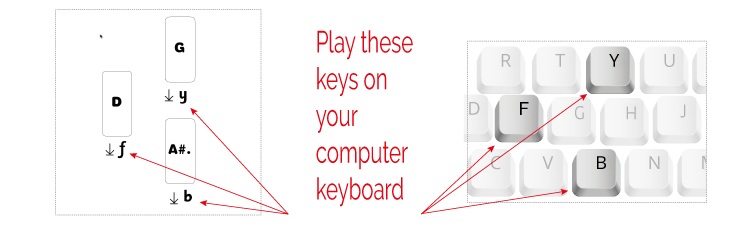
Can I have two players on the same keyboard?
Click 4:4- to have a set of 4 chime bars at each end, with a different set of keys
controlling each set, at opposite ends of the computer keyboard.
Click on ![]() , and you can change the pitch of each chime bar individually-
, and you can change the pitch of each chime bar individually-
by tapping on the arrows, up or down.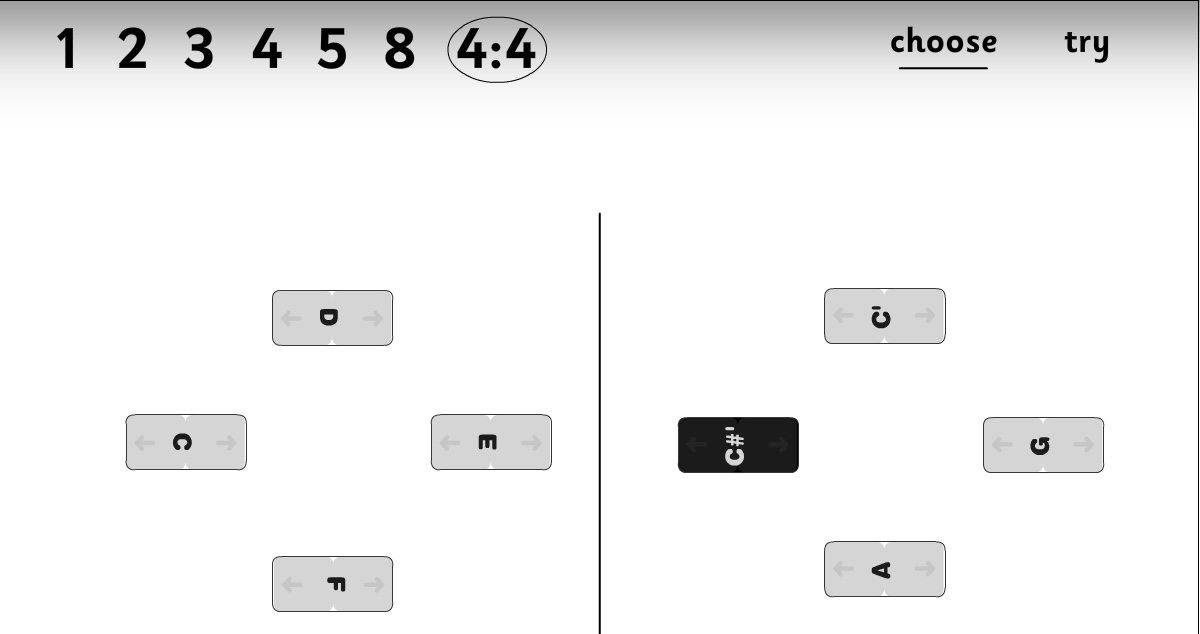
If you wish, you can change the pitches so you have the same set of chime bars at each end, which match the pitch palette used in your composition.
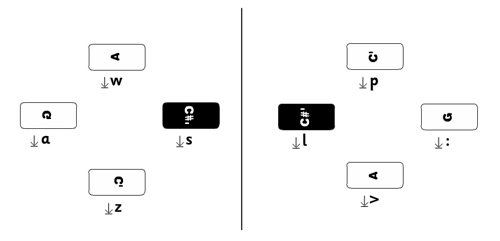
Then two players can play on the same keyboard at the same time.
How do I play along with the composition?
The simple answer is, use the App on a phone or tablet
and copy the composition into a handout.
IF you don't have a smartphone or tablet, start the pitch composer
playback in one browser window, then change to a second window,
containing the Chime Bar App, and follow the handout.
If you want to see both the Chime Bar App and the pitch composer,
on your computer screen at the same time- read on...
Watch this video...
Open and size 2 windows on your browser- one for the composer and one for the Chime Bar App-like this:
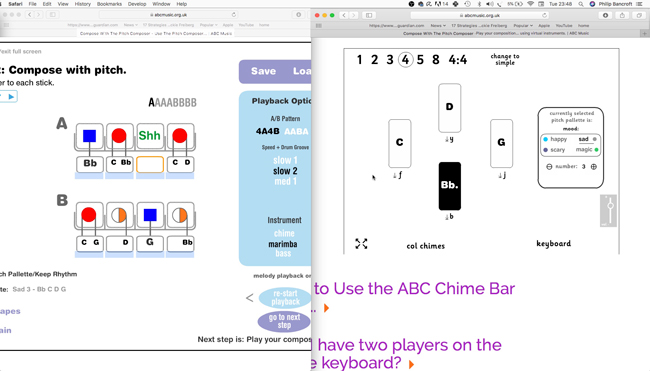
Press 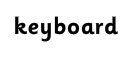 at the bottom right, and use the key commands to play the App in the right window,
at the bottom right, and use the key commands to play the App in the right window,
and watch the left hand window to follow the composition.
Remember, for the key commands to work,
you must click on the browser window containing the Chime Bar App
so it is selected- shown by a grey bar at the top of the window (Safari)
or drop shadow round selected window (Chrome).