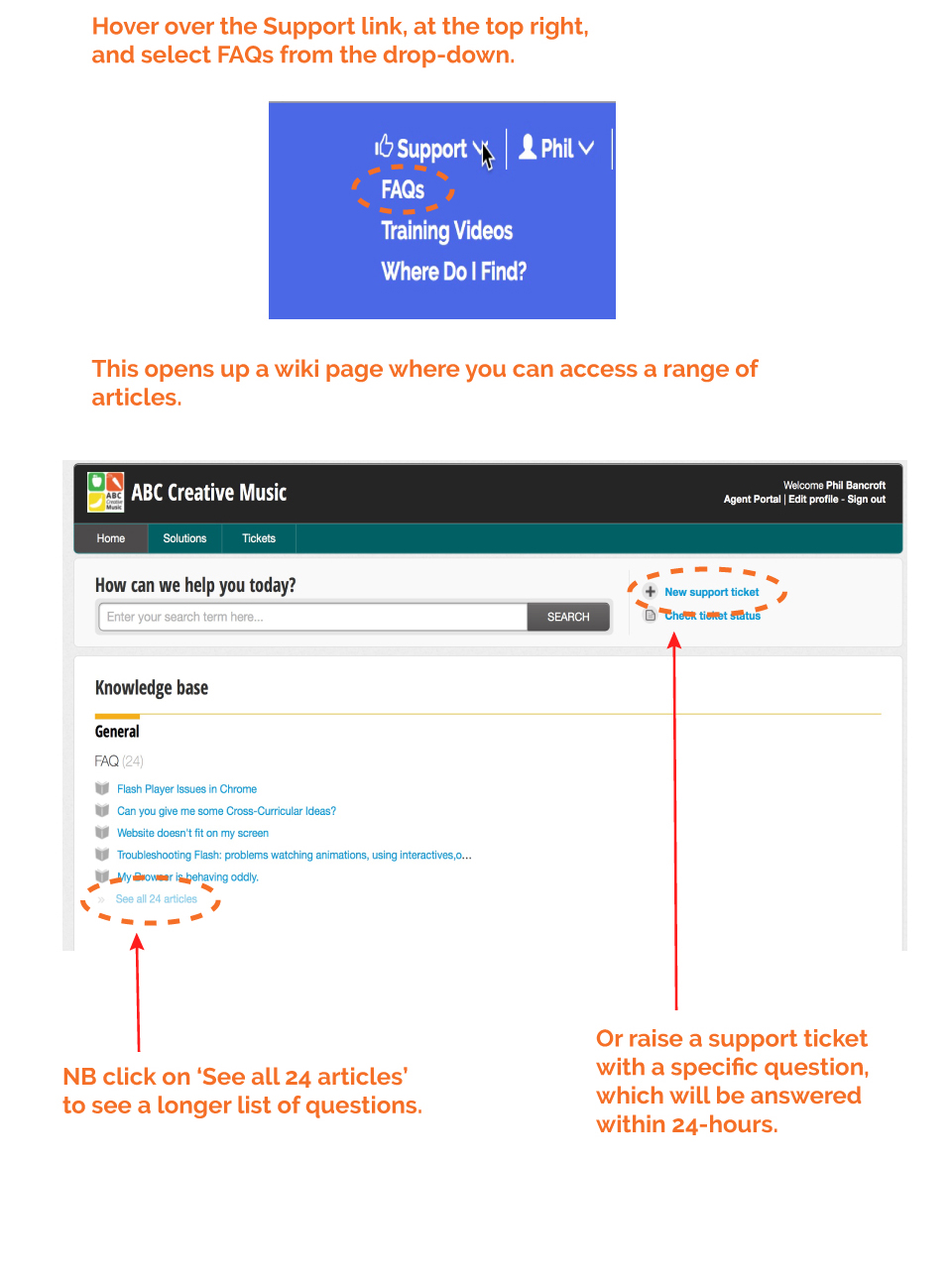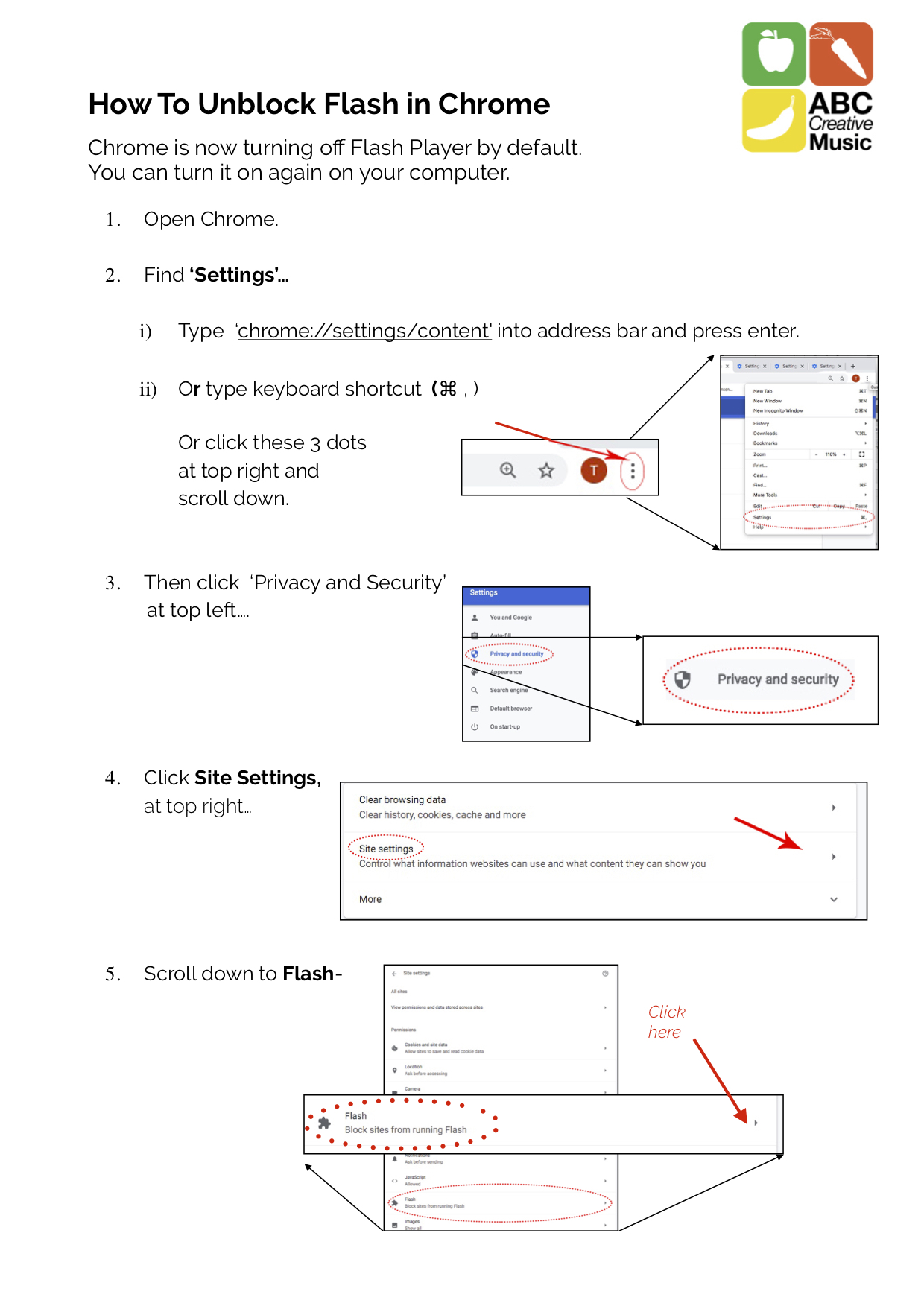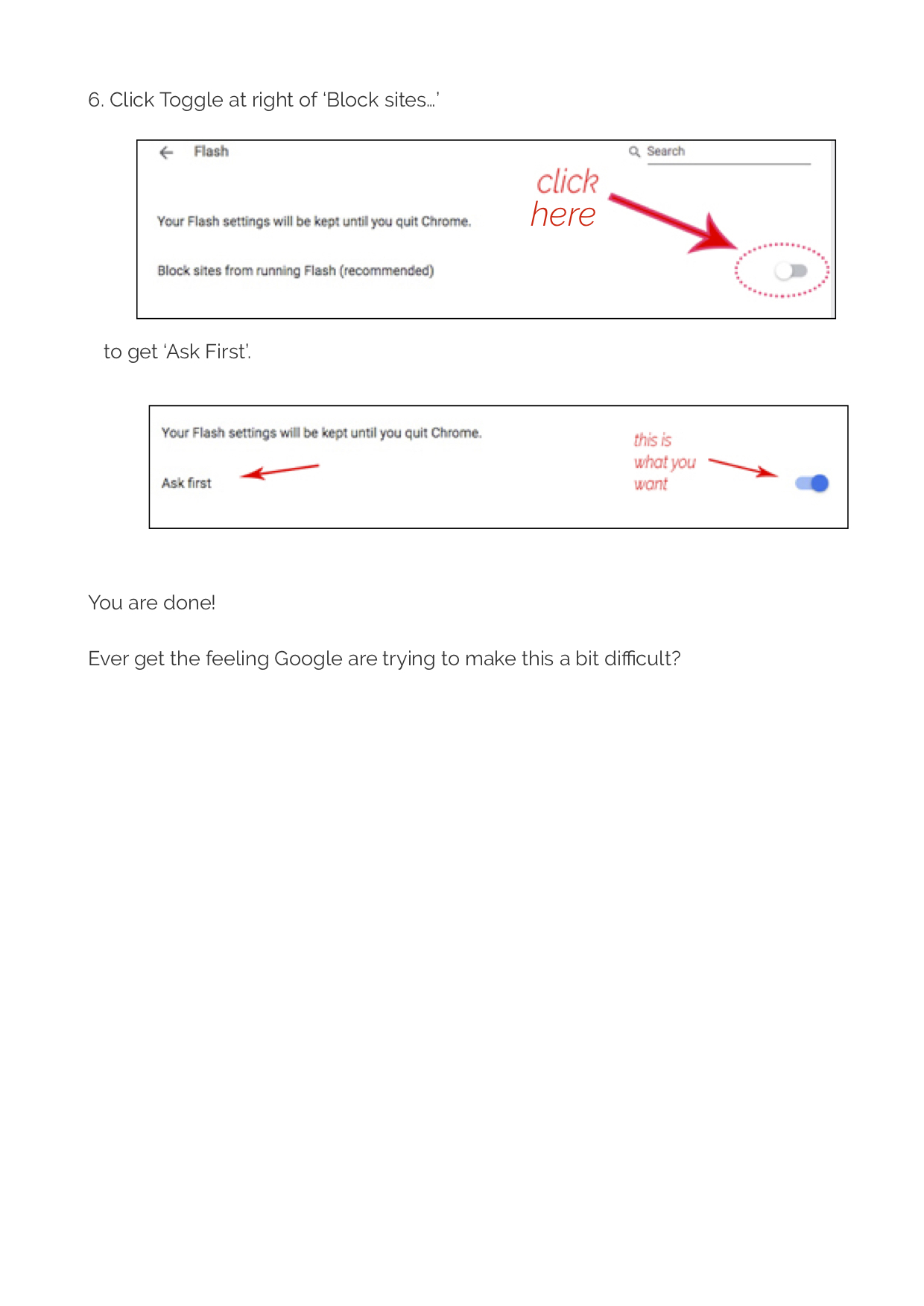My browser is saying Flash is blocked.
How can I unblock Flash on Chrome web browser?
THE OLD WEBSITE?
How DO I Teach with the old website?
The old website is now discontinued.
If you want to ask any questions about this, please email Phil on
. Thank you.
Courses, Modules & Lessons:
Where do I Find Lesson Plans?
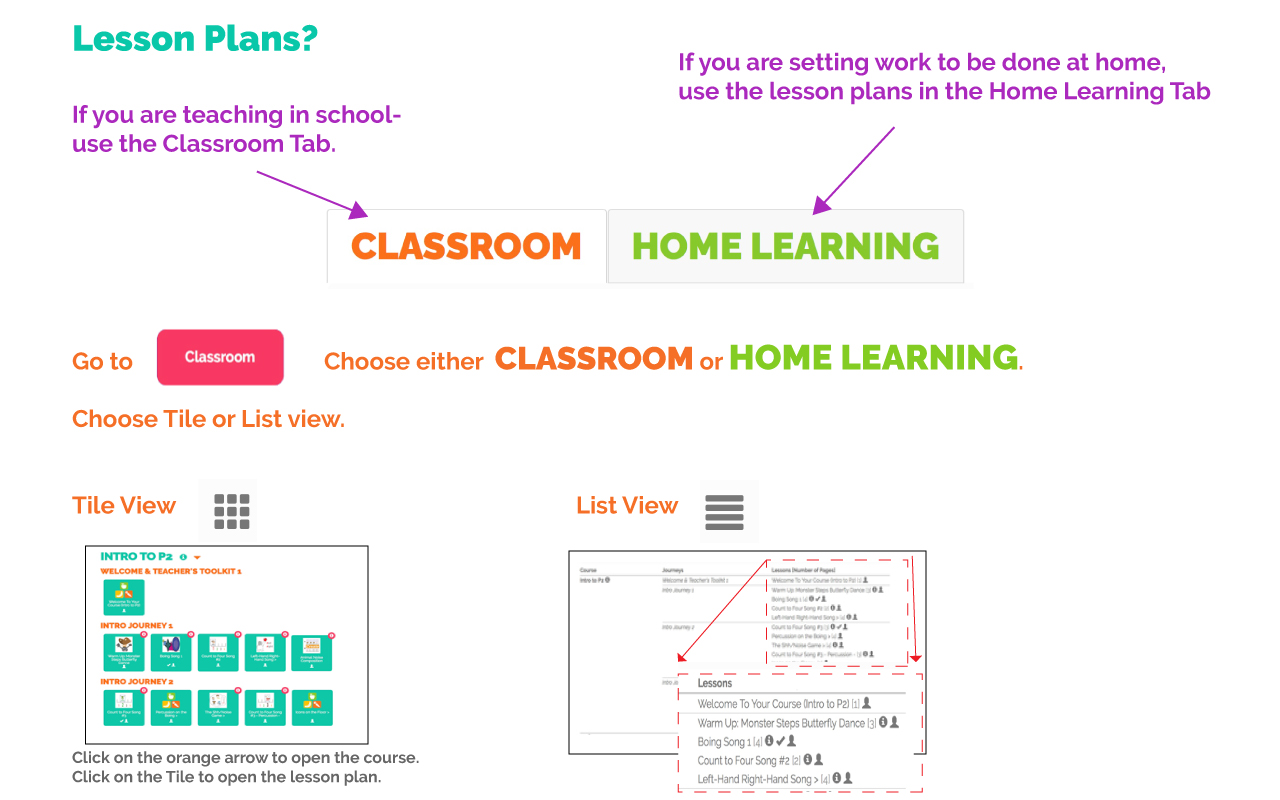
Where Do I find THE Courses I Need?
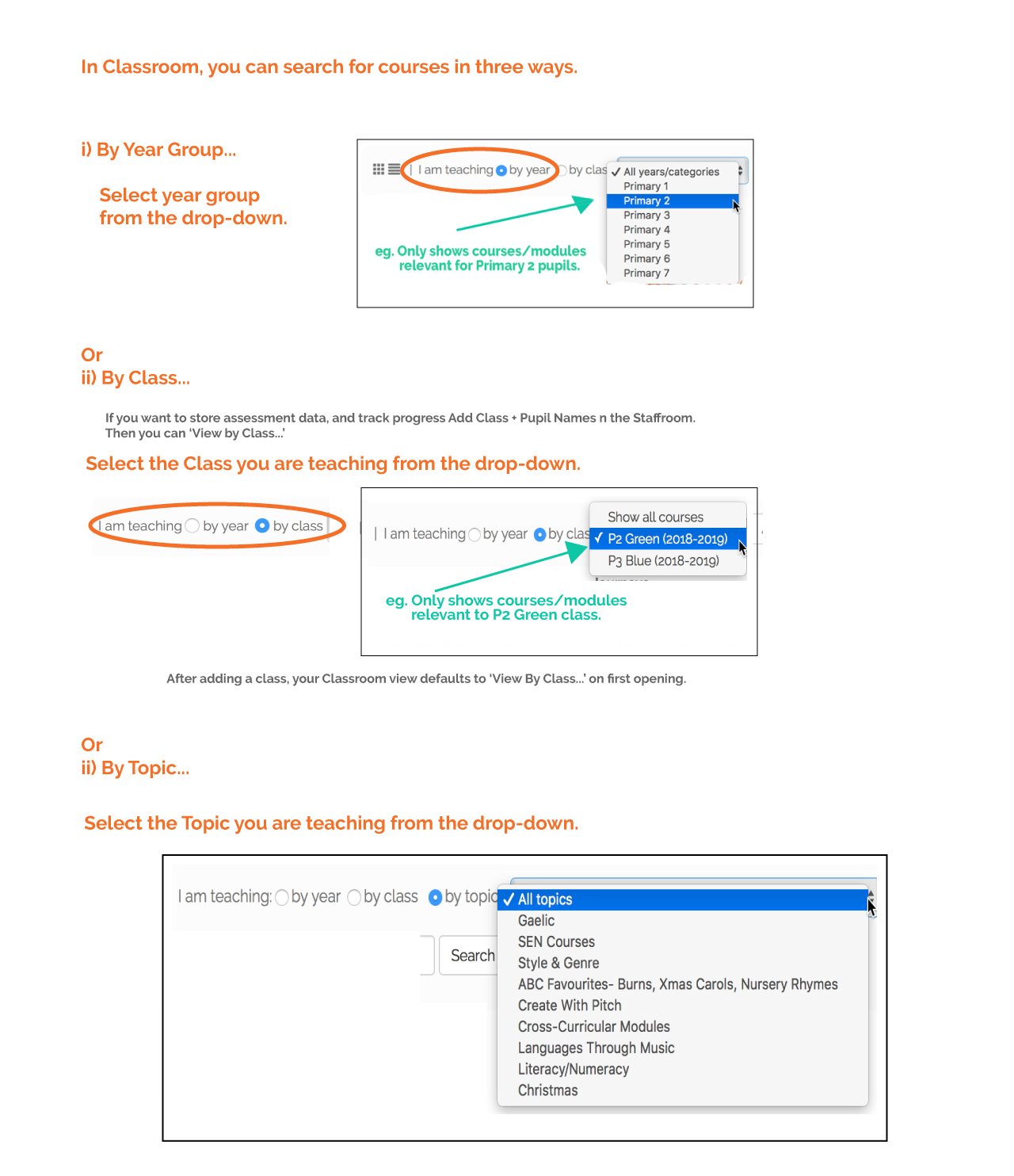
How DO I set assignments in home learning?
Where do I add courses or modulEs to my log in?
You don't need to do this in the new site.
You automatically see all the available courses and modules.
Now you only need to choose which Year Group (eg Primary 3) or Class (eg P2 Green) you are teaching,
and you will automatically see relevant courses or modules.
Where do I FIND Modules?
In Tile view, by default the top-most year course is open.
Close that (using the orange triangle) to see a list below of all the year courses AND modules relevant to your class or year group.
Open any course/module up using the orange triangles.
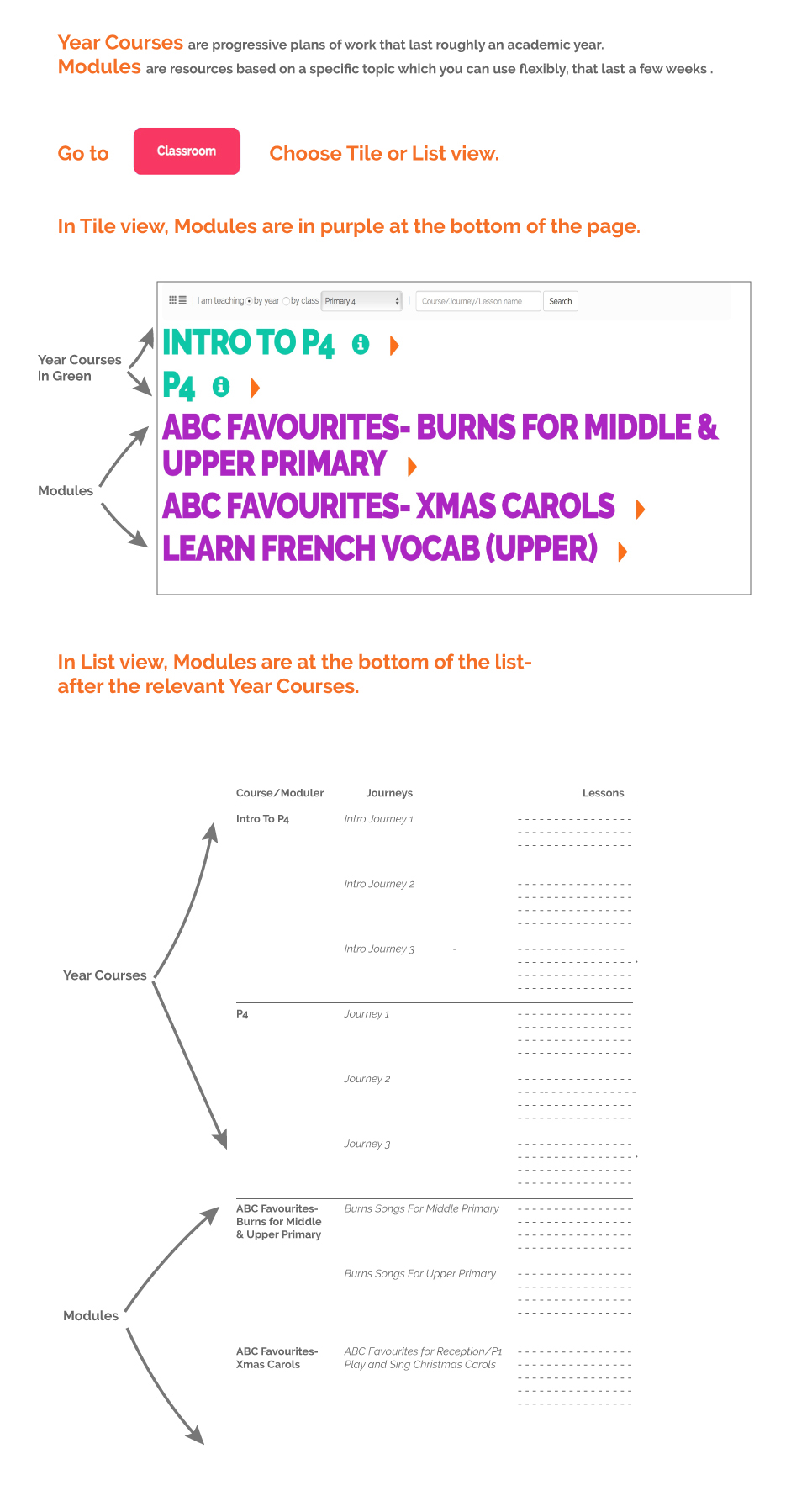
Where do I FIND ASN/SEN Courses?
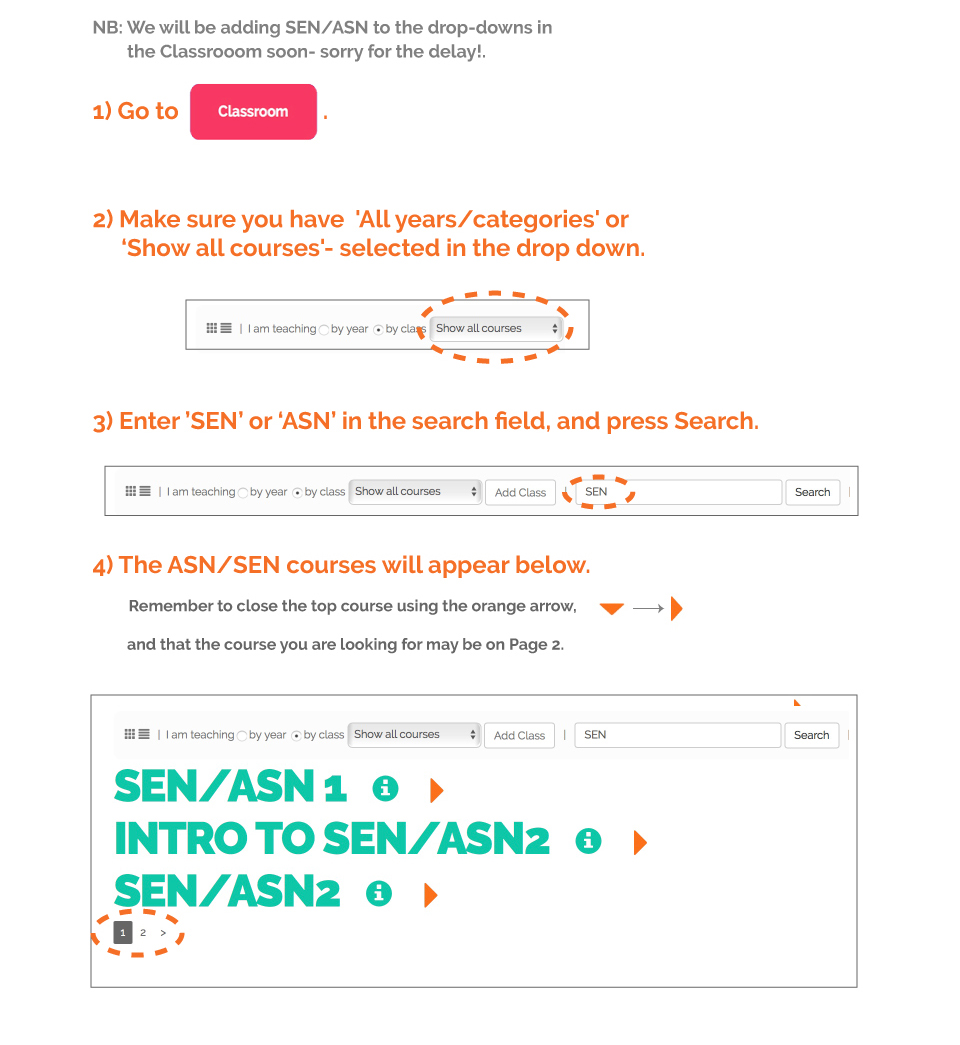
How DO I SEARCH FOR A SPECIfIc lesson
eg The Boing Song?
If you know what course or module that lesson is in open it in tile or text view in the classroom and look for the lesson.
Or you can use the new search window! Type in Boing and you will see all the lessons with Boing in the title.
Adding, Deleting and Editing Classes:
Why should I add a Class?
Adding a Class allows you to show just the courses and modules you need for a particular class in the classroom page,
by selecting the 'I am Teaching by Class' option.
It allows you to track the progress of your class- a tick appears on lessons you have completed when in 'Teaching by Class' view on the Classroom page.
And probably the second most important reason- Assessment!
Adding a Class allows you to assess your class or individual children's performance, and print out Assessment Reports.
See the Assessment section below for further information.
And probably the most important reason- Assignments!
Adding a Class, with pupil names and emails allows you to quickly set assignments inthe Home Lerning section of the classroom.
See the Home Learning and Sett Assignment video below for more info.
Where Do I Add A Class and Pupil Names?
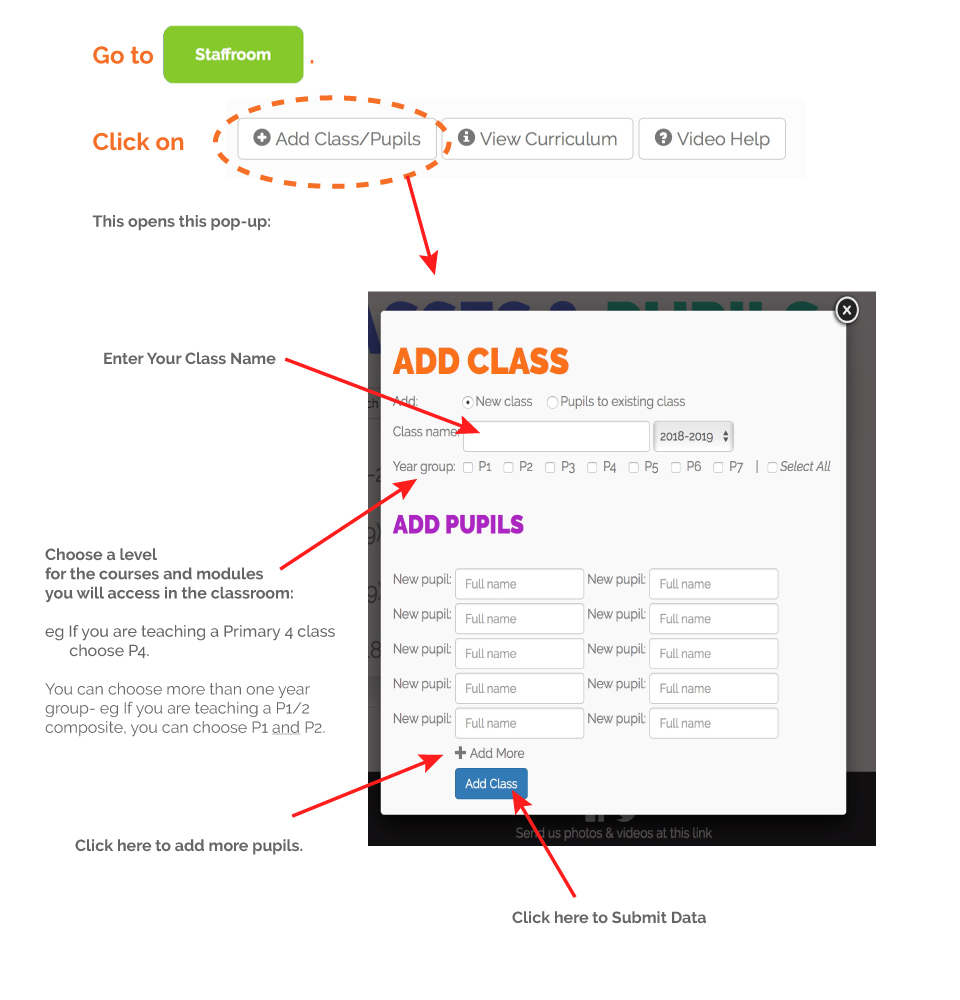
How Do I Edit A Class?
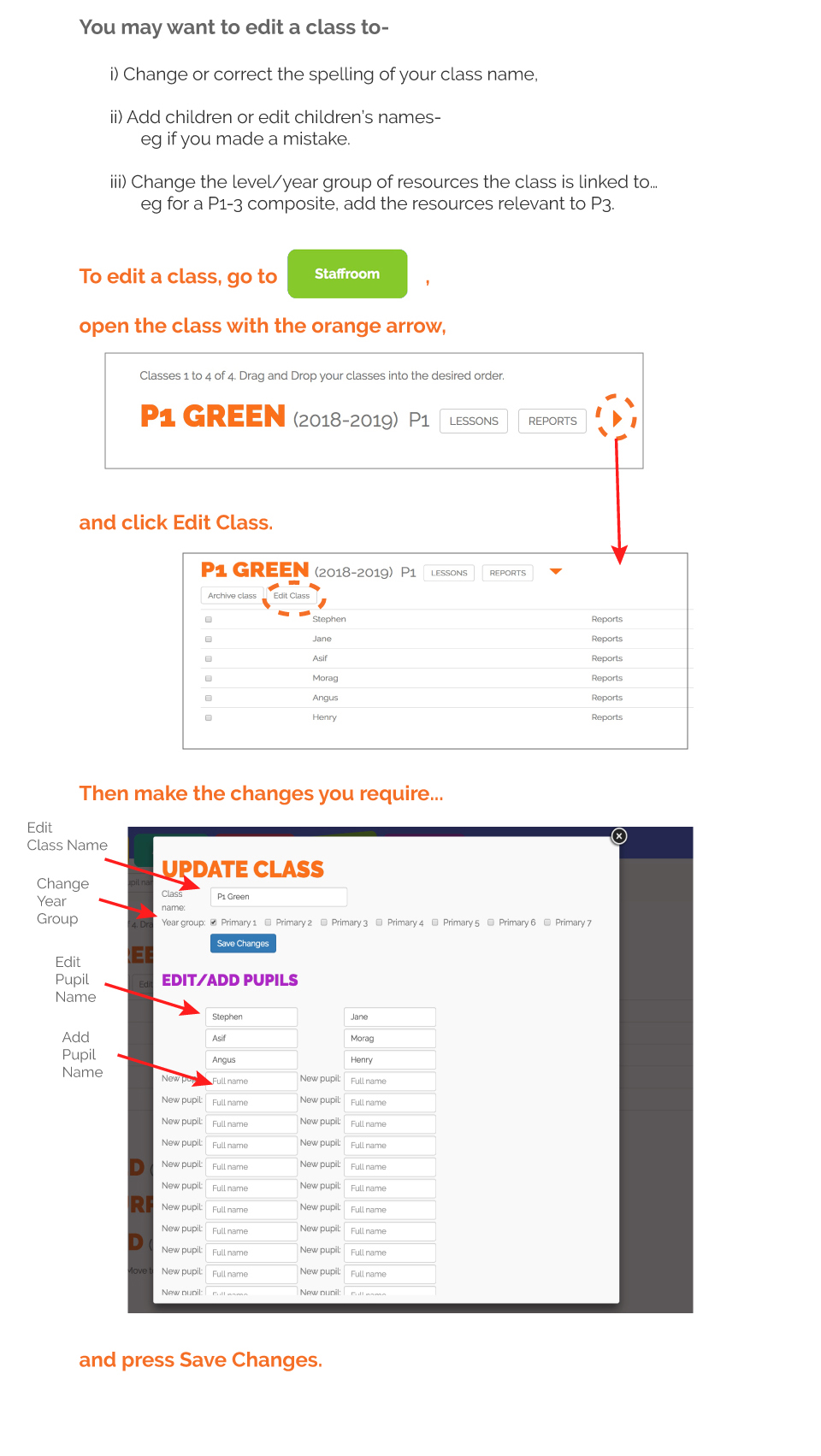
How Do I Reorder my classes in the classroom drop-down menu,
and on the staffroom page?
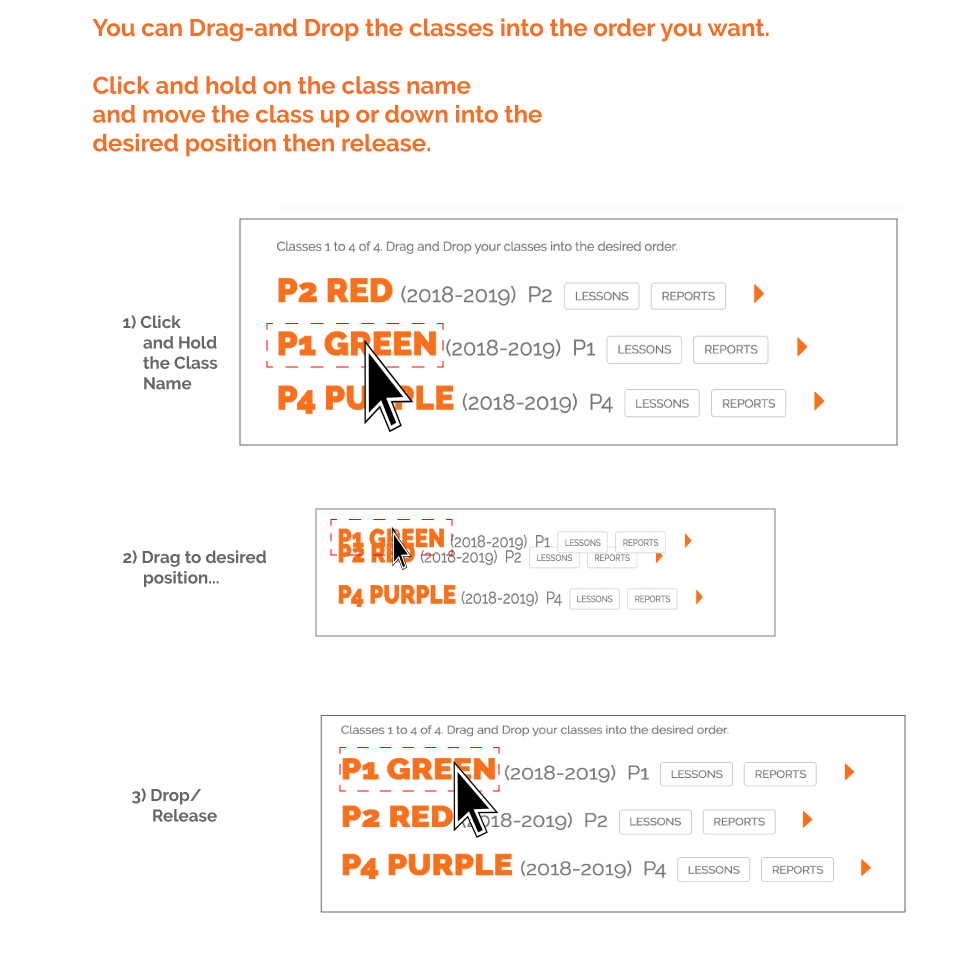
How do I Delete A Class?
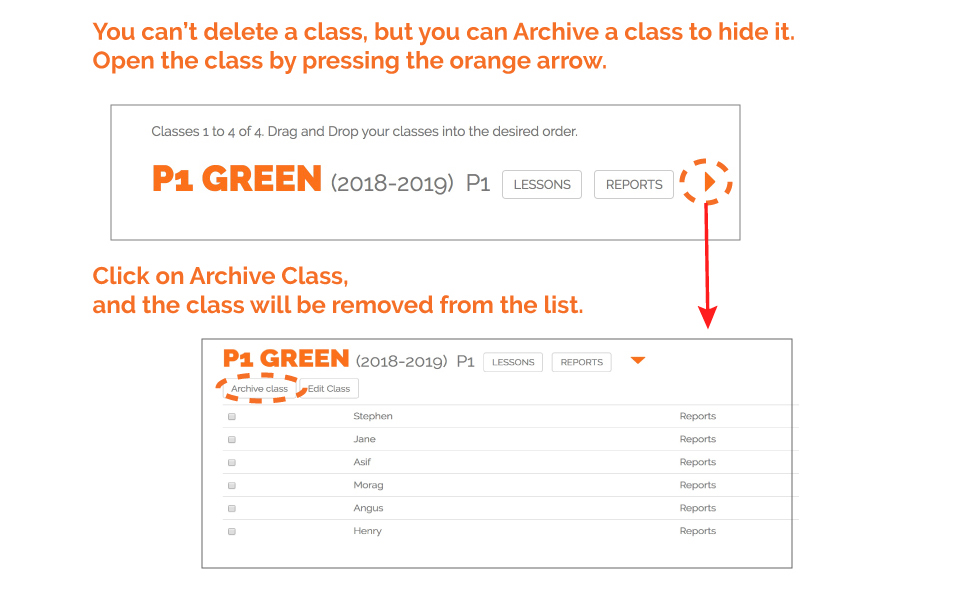
Curricular Planning and Assessment:
Where Do I Find Curricular Planning Docs-
eg CFE?
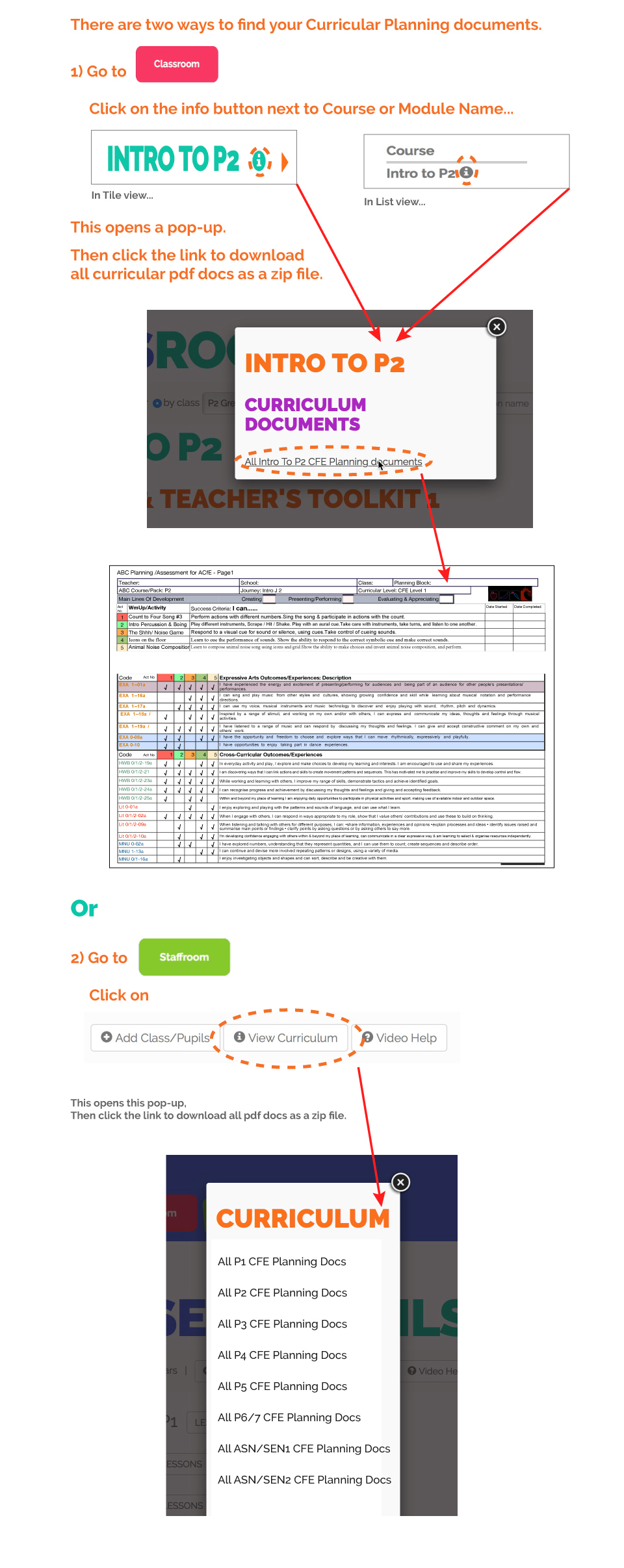
Where Do I Assess A Lesson?
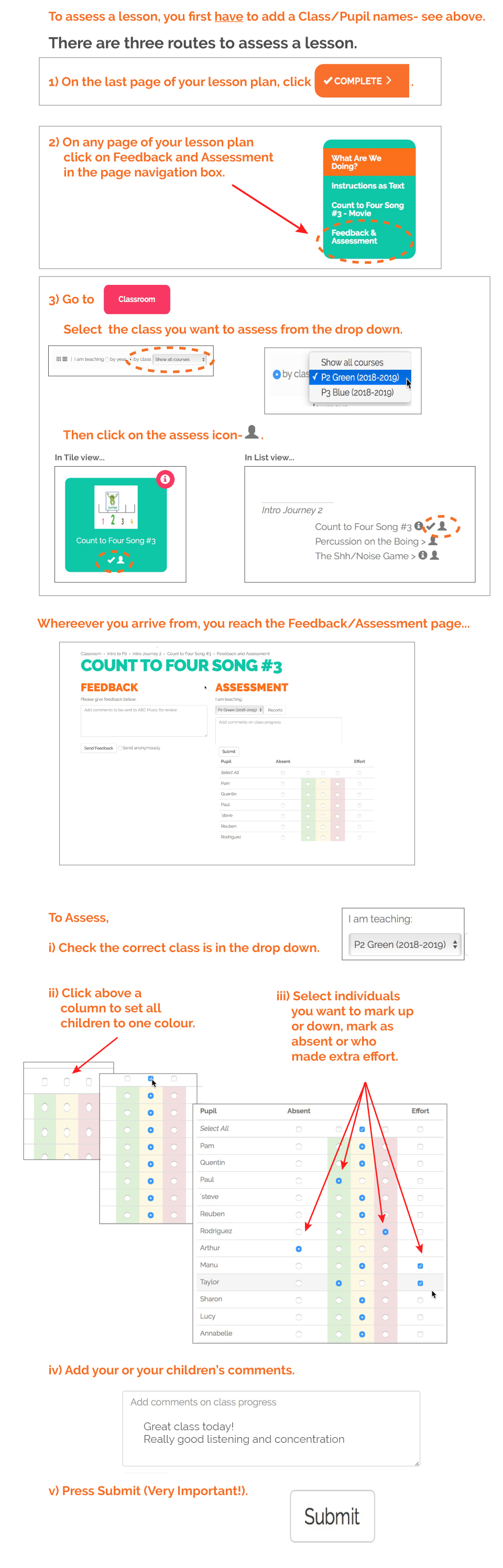
Where Do I Find and Print Assessment Reports?
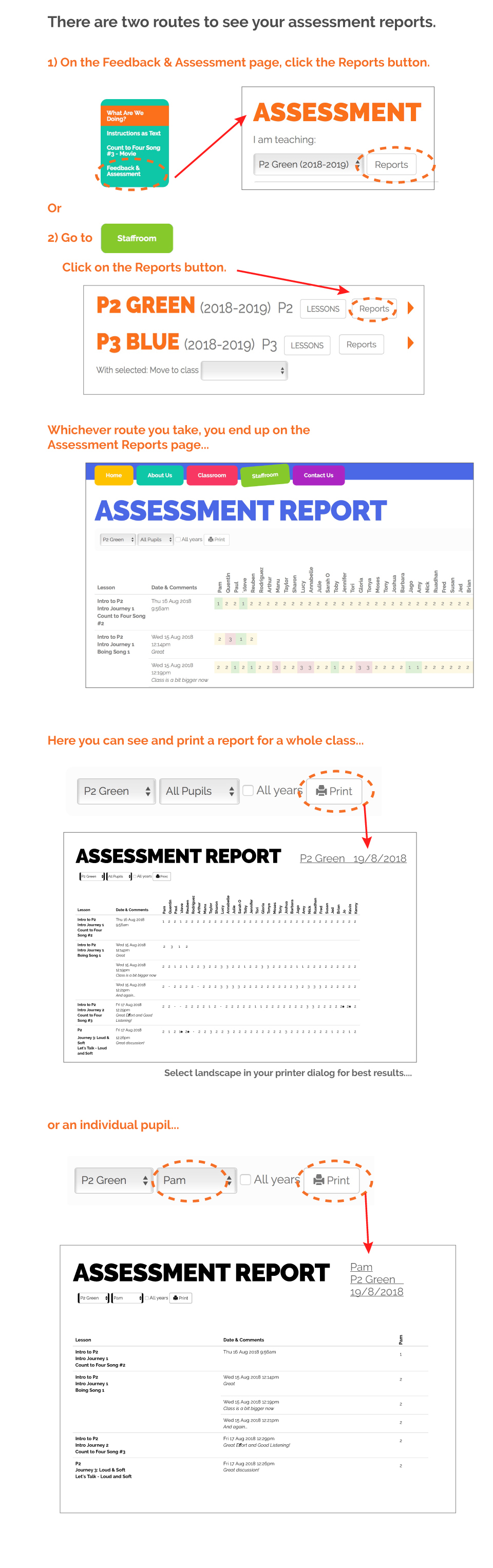
Training Videos and Support:
Where Do I Find TRAINING VIDEOS?
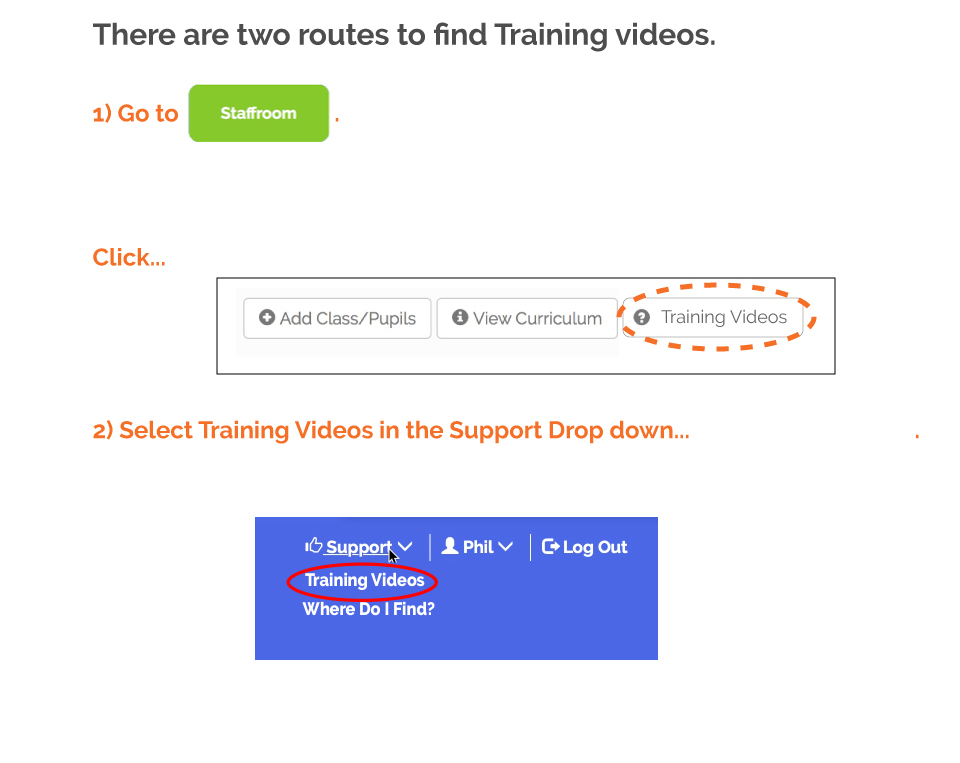
Where Do I Find Frequently-asked-Questions and
where can i raise a support ticket with a specific question?